Are you trying to rewordify a web page that doesn't look right or doesn't rewordify properly? Or, is the article you want to rewordify on multiple pages, and you'd like to rewordify it all at once?
Here's what to do: Bring up the web page on a separate tab or window. Then, look to see if there's a "Print" symbol on the web page, or the words "printer version," or something like that. Click that link, and the article should display in a much simpler way.
It's easy to highlight the text in that simpler version. Copy-paste (CTRL-C, CTRL-V) the text from the article into the bottom box of the Rewordify.com web page and click "Rewordify text."
Showing posts with label Tips and Tricks. Show all posts
Showing posts with label Tips and Tricks. Show all posts
Poetry suggestion
Rewordify.com automatically changes difficult words to easy ones and highlights the easy ones. If you mouse-over (or tap) the easy highlighted word, the original difficult word appears.
When reading poetry, you might think about changing the highlighting on the Settings page to "reverse loud," "reverse quiet," or "reverse silent." These settings show all the original words, highlighting the hard ones (except for "reverse silent", which doesn't highlight anything). When you mouse-over (or tap) the highlighted word, an easier word appears.
These settings keep the original rhyming and beat of the poem visible, so the beauty of these things are more obvious as you read.
This is only a suggestion. Try out all the highlighting settings and set them to the way you want, so you learn more words in the way that works best for you.
When reading poetry, you might think about changing the highlighting on the Settings page to "reverse loud," "reverse quiet," or "reverse silent." These settings show all the original words, highlighting the hard ones (except for "reverse silent", which doesn't highlight anything). When you mouse-over (or tap) the highlighted word, an easier word appears.
These settings keep the original rhyming and beat of the poem visible, so the beauty of these things are more obvious as you read.
This is only a suggestion. Try out all the highlighting settings and set them to the way you want, so you learn more words in the way that works best for you.
Printing tips
Having the highlights show when printing
In most web browsers, when you print a rewordified page the highlighting won't show. That's because the highlighting is a "background color", and most browsers don't print background colors by default to save ink and toner.(Note: Google Chrome does not support printing background colors as of 2/26/2013. If you want to print pages so the highlighting appears, use a different web browser.)
To get the highlighting to show.
- In your browser, find the Print menu.
- In the Print menu there should be an option for Page Setup.
- In Page Setup, click the option to "print background colors and images," or any similar-sounding option.
Now the highlighting will print correctly!
Highlight it your way
When you start using Rewordify.com, it "rewords" difficult words and phrases to easy ones, and highlights the easy rewordings in yellow. We call this "loud" highlighting:
You can switch it to what we call "quiet" highlighting, like this:
There are lots of other highlighting choices. See the settings page on the web site for a more detailed description.
Rumors of word-based energy were proven true.
You can switch it to what we call "quiet" highlighting, like this:
Rumors of word-based energy were proven true.
There are lots of other highlighting choices. See the settings page on the web site for a more detailed description.
Your "Skip List"
Here's a way to make Rewordify.com an even better tool to help you learn more words faster.
When you start using the site, you may find that it rewords words that you already know. Also, as you use the site, you'll become familiar with more words. You might prefer to stop the site from rewordifying those familiar words, to provide a cleaner-looking translated page. You can, with a new feature: the "Skip List."
You can enter a series of words into the Skip List, and Rewordify.com won't reword them. To create your customized Skip List, follow these steps:
When there are any words in a Skip List on the computer you're using, you'll see this red note at the bottom of the Rewordify.com web page:
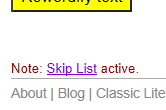
Click on the link to see the current Skip List. (You can also see it by clicking on the "Settings" link.) Before you think that Rewordify.com isn't rewordifying something it should, check the Skip List to make sure that the site isn't being told to skip rewordifying a difficult word.
When you start using the site, you may find that it rewords words that you already know. Also, as you use the site, you'll become familiar with more words. You might prefer to stop the site from rewordifying those familiar words, to provide a cleaner-looking translated page. You can, with a new feature: the "Skip List."
You can enter a series of words into the Skip List, and Rewordify.com won't reword them. To create your customized Skip List, follow these steps:
- Click on "Settings" at the top of the page:
- Scroll to the bottom of the Settings page until you get to the "Skip List"
- Enter words or phrases you want to skip. You can enter a maximum of 2,000 characters, or about 300 words. Separate words with commas.
Right:
thy, thine, impose sanctions, lauding
thy,thine,impose sanctions,lauding
Wrong:
thy thine impose sanctions lauding
thy;thine;impose sanctions;lauding - Click "Save Changes."
Skip List Notification
When there are any words in a Skip List on the computer you're using, you'll see this red note at the bottom of the Rewordify.com web page:
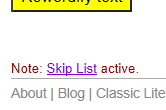
Click on the link to see the current Skip List. (You can also see it by clicking on the "Settings" link.) Before you think that Rewordify.com isn't rewordifying something it should, check the Skip List to make sure that the site isn't being told to skip rewordifying a difficult word.
Sync with other computers
When you enter words in your Skip List, the list of words is saved on the particular computer you're using. You can synchronize it so that it can be used on any other computer. Here's how.
Subscribe to:
Posts (Atom)

